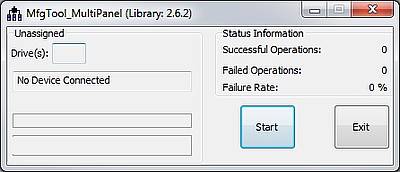MFGTool Setup¶
Overview¶
MfgTool2.exe - NXP’s MfgTool2 application is used to do a complete one-click installation of bootloader, operating system and environment settings.
cfg.ini - Before running the MfgTool2 application, there is a file which must exist in the same folder with the application: cgf.ini. The cfg.ini file is used to configure the target chip profile and target operation list.
MfgToolSetup.bat - The configuration of the MfgTool2 application, i.e. setup cfg.ini, is done by the Windows batch file ‘MfgToolSetup.bat’, provided in the package itself. The batch file will offer a menu from which to choose from a prepared configuration.
Unpack MfgTool.zip¶
Note
This application is verified on Windows 7 and Windows 10. It is not verified on other Windows platforms.
Goto our Download Area and extract the MfgTool-2018-08.zip archive to your PC. The resulting folder structure is shown on the right side.
The MFGTool allows to set up different profiles of software installation. In our case the TX6 profile is used for ARM® Cortex-A9 core based TXCOMs while the TX6UL profile is used for the ARM® Cortex-A7 core based TX6UL.
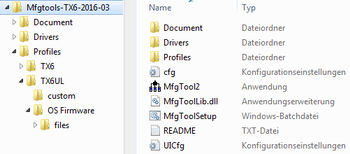
1. Execute MfgToolSetup.bat¶
Choose your TXCOM module type. Be aware that the p/n for a TX6UL starts with TXUL while a TX6DL is labelled TX6U.
Press U for a TXUL-xxxx
Press S for a TX6S-xxxx
Press D for a TX6U-xxxx
Press Q for a TX6Q-xxxx
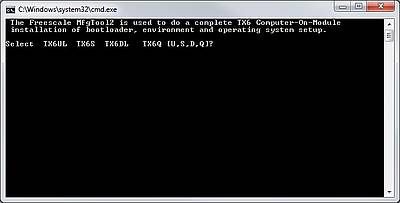
2. Enter p/n¶
Enter the 4-digit part number. Press <ENTER> to see a list of possible values for the chosen module type. Press <ENTER> twice to cancel setup.
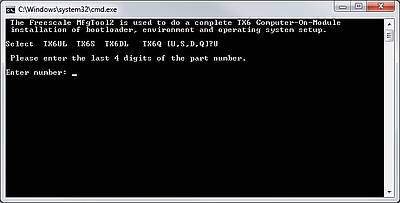
2.1. Installation type¶
MfgTool version 2018-08 or later asks for the type of installation.
Linux - The standard setting - the same as before.
Debian - A Debian installation requires a different partitioning and some more kernel features.
Install - This one can be used to install only dedicated files without formating.
Windows - Skips some steps dedicated to Linux.
MMC-HIREL - A hidden feature on older MfgTool versions.
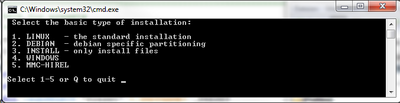
3. Choosing Cutsom Files¶
Several custom files may be shown here to select from.
U-Boot
DTB
Linux Kernel
Linux Rootfs
Linux Modules
Splash Image
Environment
Windows Image
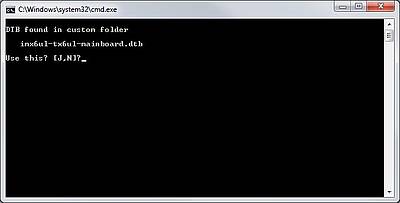
Discard all custom files to choose a factory Linux installation with a tiny rootfs for headless operation. This small footprint installation is the perfect start with most common command line tools installed.
Choose all preinstalled files to get an alternate installation:
In case of TX6UL:
imx6ul-tx6ul-0011-mainboard.dtb
tx6ul-mainboard.env (sets baseboard and eth1addr environment variables needed for Dual Ethernet operation)
In case of TX6S, TX6DL, or TX6Q:
Linux kernel with Freescale Yocto rootfs hardware accelerated X11 with Qt5 and multimedia
4. MfgTool2 is Started¶
A TXCOM should appear as HID device if connected to an USB port.
Hint
The bootmode jumper (see Enabling USB-Bootmode) has to be closed before the TXCOM is powered or reset.
MfgTool2 Continuously monitors device removal/arrivals. It will automatically restart the process when a processed device is replaced with a new device. It will start processing the first device detected, and allows replacing each device after completion instead of waiting for all devices to complete.